

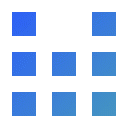

Start up the Homebrew Channel and enter yawmME (YAWM ModMii Edition).
Highlight the WAD with Photo Prints Channel (English) or Digicam Print Channel (Japan) (depending on your Console Region) and WiiLink Address Settings as its name and press + to select them. When all of them are selected, press A twice to install the WADs.
After it is successfully installed, press the HOME Button to exit back to the Homebrew Channel. Press the HOME Button again and select "Exit to System Menu".
No. We use the email address you have registered via Set Personal Data.
Your photos are rendered on our server, and a ZIP file is emailed directly to you.
If you want your Photos printed, you will have to do that yourself with a Printer.
Photo Print only supports “baseline” (not “progressive”, or “interlaced”) JPEGs. Here are some tips to make your photo compatible:
Using Photoshop:
Go to File > Export > Save for Web (Legacy)
Change the format to JPEG. Make sure to uncheck ‘Progressive’ and ‘Optimized’.
Using Paint.NET:
Go to File -> Save As…
Change the ‘Save as type’ to JPEG, and save.
You do not need to change any options - Paint.NET does not support progressive JPEG, and will save as baseline.
This is the default address. Please change it via the “Set Personal Data” App.
Within Dolphin’s graphics settings, disable the setting “Store XFB Copies to Texture Only”.