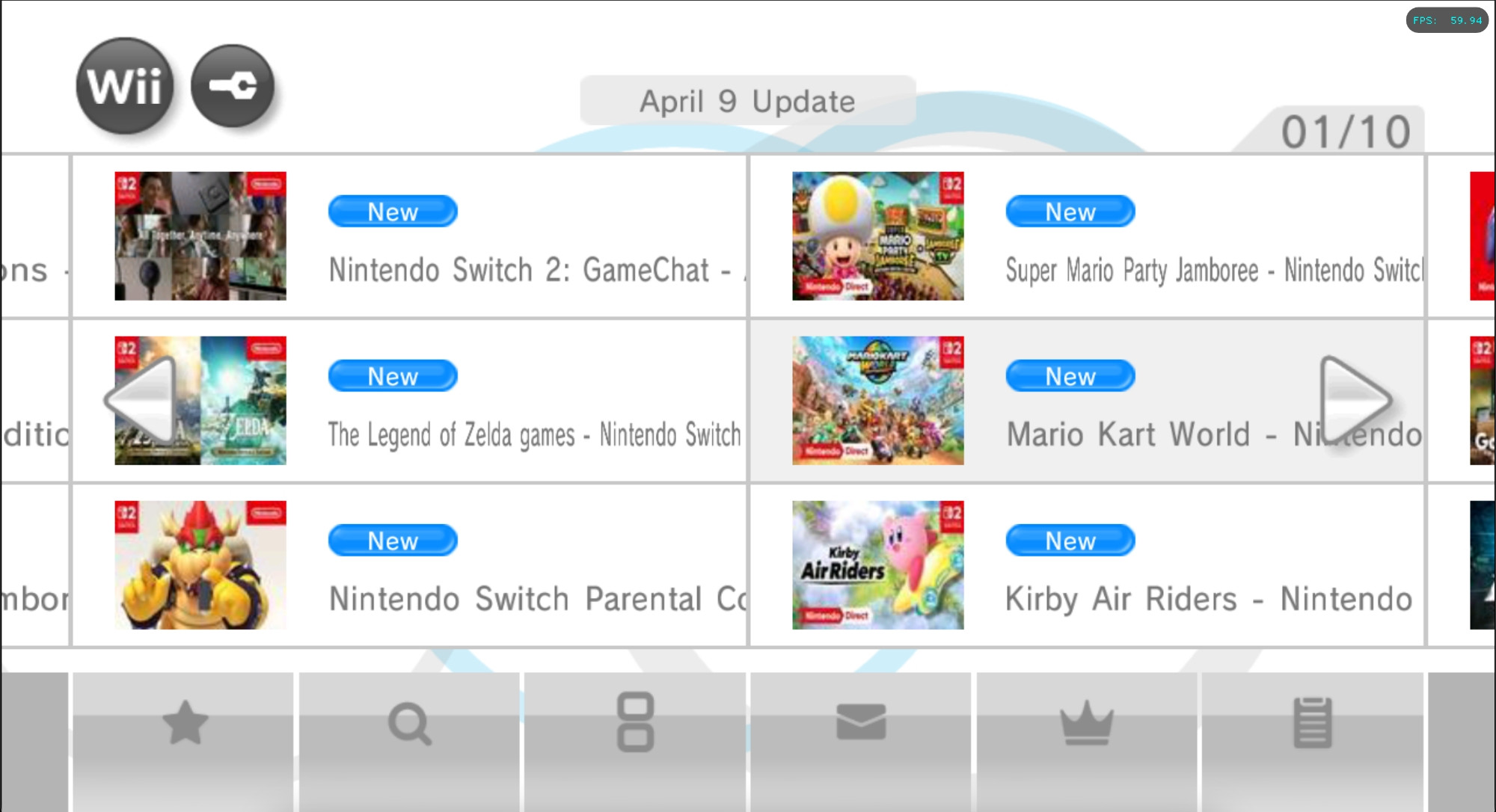



If you want to see detailed instructions on how to install the WADs, click here!
Visit the WiiLink Patcher releases page and download the correct patcher for your operating system.
On Windows, run WiiLinkPatcher_Windows_vXXX.exe*.
On MacOS, open a terminal window on the folder where the patcher downloaded, then run chmod +x WiiLinkPatcher_macOS-<arch>_vXXX*. Afterwards, run ./WiiLinkPatcher_macOS-<arch>_vXXX* and the patcher will launch right on your terminal.
On Linux, open a terminal window on the folder where the patcher downloaded, then run chmod +x WiiLinkPatcher_Linux-<arch>_vXXX*. Afterwards, run ./WiiLinkPatcher_Linux-<arch>_vXXX* and the patcher will launch right on your terminal.
On Android, follow the guide here to launch the unofficial patcher script in Termux.
WiiLinkPatcher and run the commands with that name in mind.
*For Linux and MacOS Users: Replace
<arch>with eitherx64orARM64depending on your system architecture, andXXXwith the latest version on the filename.
Press 2 for Custom Install. Follow the steps below:
News Channel and Forecast Channel WADs. Feel free to download any additional regional WiiLink WADs you want too.
3 to exit the patcher.WAD and apps folder in the directory where the patcher executable is located to the root of your SD Card or USB Device.Tools > Install WAD…) instead of following these instructions.
A to select your source device, which defaults to Wii SD Card.WiiLink Address Settings.wad before anything else. This is required for use of the Food Channel and the Photo Prints Channel.-1022 or -1029 while installing WADs, press - to uninstall the existing WAD, and try again.
If you don’t have the DNS, WiiLink will still work fine.
Go to the Wii Settings —> Internet —> Connection Settings —> the Connection that you’re using —> Change Settings.
Make your way to the “Auto-Obtain DNS” setting.
Set your Primary DNS to —> 167.235.229.36
Set your Secondary DNS to —> 1.1.1.1
Go to the 1st page of the “Internet” category, then select “User Agreements”, then select “Yes”.
Allow the EULA to load.
After agreeing to the EULA, you can use AnyGlobe Changer in the Homebrew Channel to switch back to your actual country.
The developers recommended that you read the EULA, as it gives important information about the service.
Once you read the EULA, click on “I ACCEPT”.
Navigate back to the main settings page, select WiiConnect24, and set “WiiConnect24” and “Standby Connection” to On.