
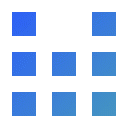
1. English Translation in order to gain access to the Food Delivery Channel (Domino’s) channel.2. Domino's (US and Canada only).After completing the setup process, go to the WiiLink Discord server to register your Wii’s console ID.
Use the Get Console ID Homebrew App that was given by the patcher. This is used to retrieve your system’s Console ID.
Visit the #bot-commands channel on the Discord server.
Type the command /dominos in the chat, placing your Console ID that you got from the Get Console ID homebrew app, in the parameter box, otherwise the command will not work and will be posted publicly on the channel.
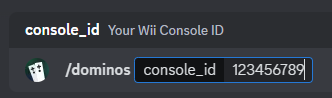
Double-check that you’ve typed the correct Console ID, as it can’t be re-registered. If you need to re-register, ask a staff member in the server for assistance.
You will now install the Food Delivery Channel and Address Settings channels.
Put your SD card or USB drive in your Wii.
After registering your console ID, go to the Homebrew Channel and launch YAWM ModMii Edition.
In the WAD Manager menu, locate Food Channel (Domino's) [English] (WiiLink).wad.
Also locate WiiLink Address Settings.wad.
Select both WADs by pressing + on each one.
Press A to install the selected WADs.
Error -1022/Error -1029 when installing Food Channel (Domino's) [English] (WiiLink).wad, uninstall the channel by selecting the WAD with - and pressing A. Then, re-install the WAD.
WiiLink never stores your personal data. For more information on what is used, read our Privacy Policy.
In this section you will be setting your address information. This is required for proper usage of Food Channel (Domino’s).
Launch the Food Channel from the Wii Menu.
If you have not previously set your address information, a prompt telling you to set it will appear. Press the Address Info button.
Otherwise, click the Change Address Information button in the main menu.
Now you are in the Address Information menu. Press the arrows to traverse screens. Here you will enter your data. When you are finished, click the Done button and then Demae.
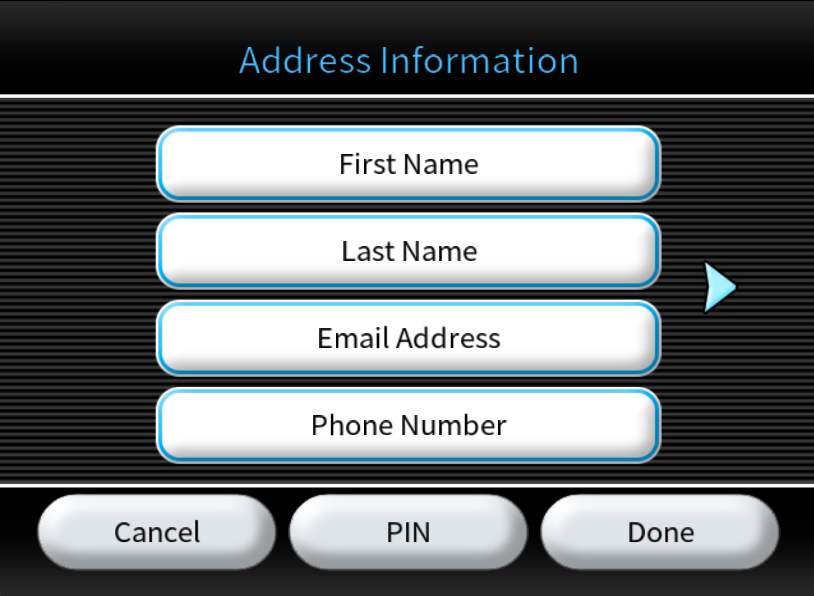
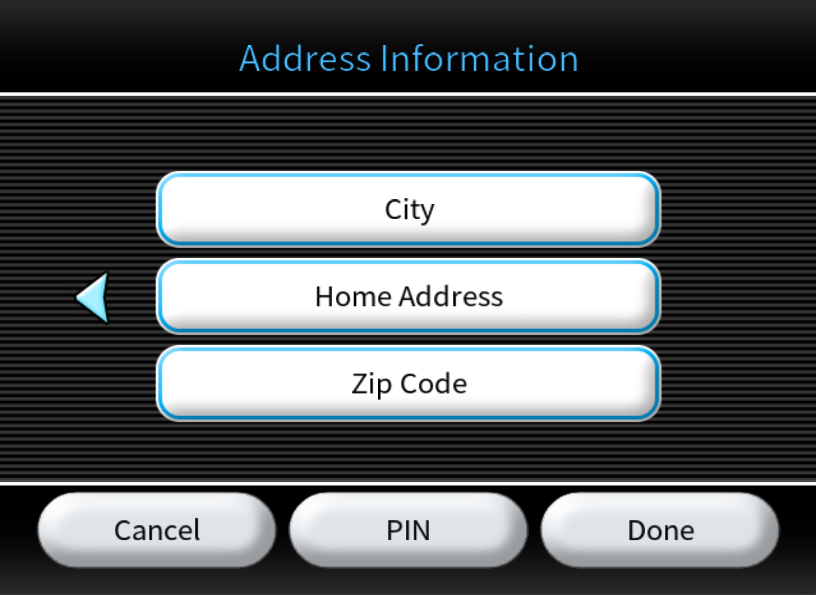
If you have used the standard version of the Food Delivery Channel before, go to Wii Menu settings -> Data Management -> Save Data -> Wii, then find the
Food Delivery Channel icon and click “Erase” to delete the existing save data.
Launch the Food Delivery Channel (aka. Food Channel) from the Wii Menu
Follow the on-screen instructions, then click Order in the main menu.
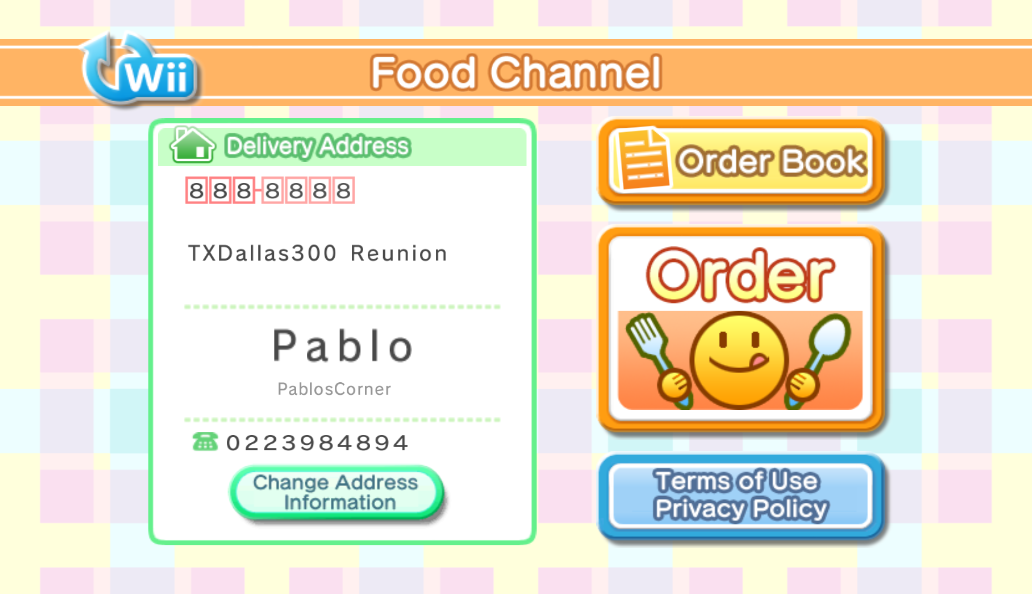
You will now be prompted to select your region. Be sure to select your residing country correctly. Failure to do so will result in restaurants failing to load. You will then be prompted to select your state/province, then city. If your city is not on the list, you can select any one as it does not matter.
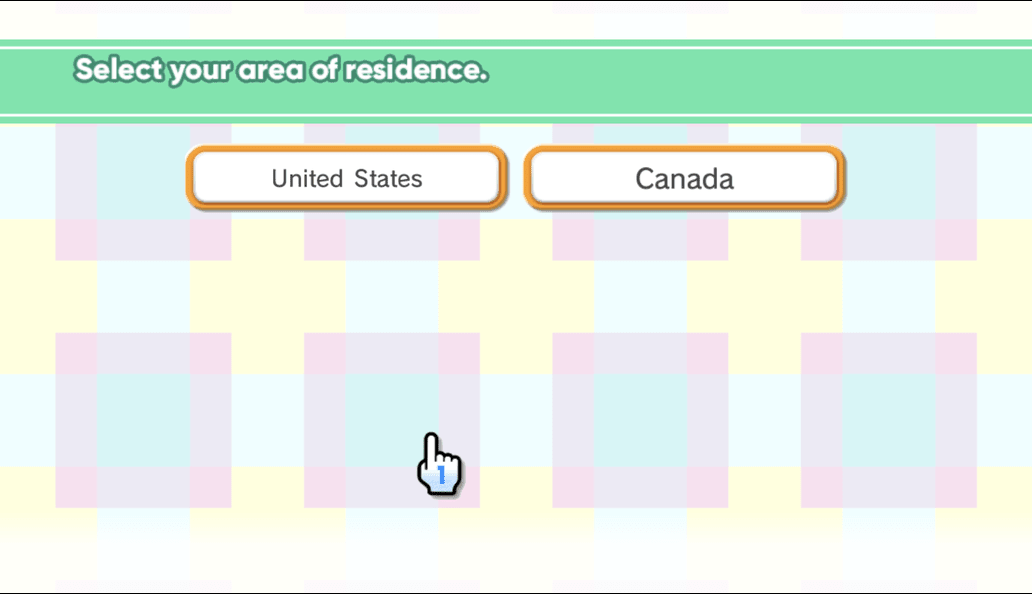
Click the Pizza button. This will load all the restaurants in your area. The first restaurant in the list is the one closest to you.
Click See Menu to list the different menu categories. Click the category you would like, then select a food item. In the item screen, you can add toppings and adjust quantity.
After adding a food item, you will be brought to the basket. To add a food item, scroll to the bottom and select Add Order. To proceed to checkout, click Next.
Review your order throughly before placing the order. When you are ready, click the big green Order button.
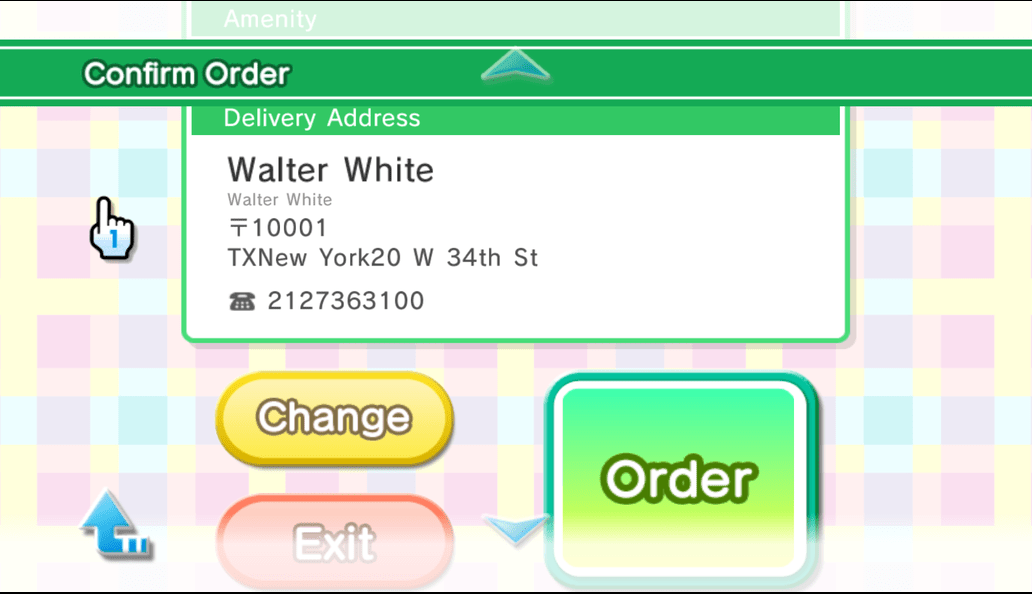
If no error appeared, your order was placed successfully! To track your order, simply visit the Domino’s Tracker for your region and enter the phone number you entered in the Address Information menu.
Happy ordering!
You cannot use the default Dolphin NAND with this service. You must use your own NAND dump. This can be done in Dolphin by going to the toolbar and clicking
Tools -> Manage NAND -> Import BootMii NAND Backup.
Simply install the channel and run it, adding fake information in the SPD channel when prompted.
Using your favorite WAD manager, uninstall the Food Channel/SPD, and install again. For many, this means going to the location the WAD is located, and pressing the - (minus) button on your Wii remote, and pressing A to uninstall. Then, install the WAD again.
Please try erasing save data for the Demae Channel, and setting it up again! Let us know in #support-text if you continue to experience issues.
The Food Channel only supports pay-on-delivery, where you will have to pay in either cash or card, to the delivery driver. You cannot input your card details into the Food Channel or Address Information menu.
No, we cannot see your address. The only time we ever receive it is when you place an order, where it is sent straight to the provider (e.g. Dominos), not us.